HP Laserjet Pro M15W, M14-M17 Printer Series - Paper Jam Error
HP Laserjet Pro M15W, M14-M17 Printer Series - Paper Jam Error
This document is for HP LaserJet Pro M15a, M15w, M17a, and M17w printers.
During printing the printer stops feeding pages, and the Attention light on the control panel blinks. One of the following messages might display on the computer screen:
-
Printer paper jam
-
Paper Jam in Tray
-
Paper Jam in Output Tray
Step 1: Look for jammed paper
Paper jams can occur in multiple areas of the printer. If you cannot find the paper jam in one area, continue to the instructions for the next area until the jam is located.
Clear jammed paper from the input tray
Remove any loose or jammed paper that is accessible from the input tray.
-
Open the toner cartridge access door.
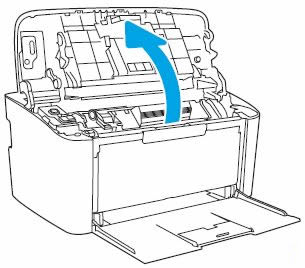
-
Remove the toner cartridge.
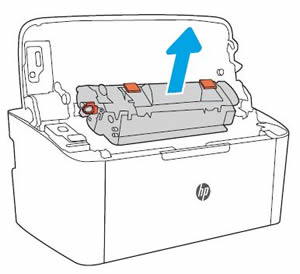
-
Remove any paper from the input tray.

-
Use both hands to remove any jammed paper from the input tray.

-
Install the toner cartridge, and then load plain paper in the input tray.
-
On the printer control panel, press the Resume/Cancel button
 .
.
Try to print. If the error persists, check for jammed paper in another area of the printer.
Clear jammed paper from the output bin
Remove any loose or jammed paper that is accessible from the output bin.
-
Use both hands to remove any visible jammed paper from the output bin area.

-
Output bin area
-
-
On the printer control panel, press the Resume/Cancel button
 .
.
Try to print. If the error persists, check for jammed paper in another area of the printer.
Clear jammed paper from the toner cartridge access area
Remove any jammed paper from the paper path and toner cartridge access area from inside the printer.
-
Turn off the printer, and then unplug the power cord from the electrical outlet.
-
Open the toner cartridge access door.
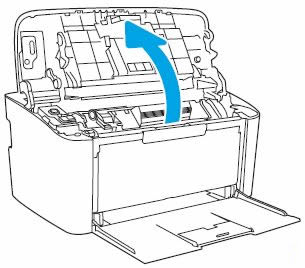
-
Remove the toner cartridge.
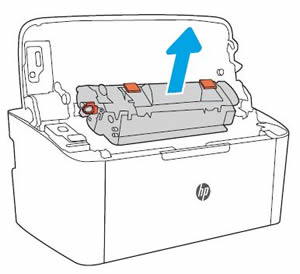
-
Use both hands to remove any jammed paper from the toner cartridge access area.
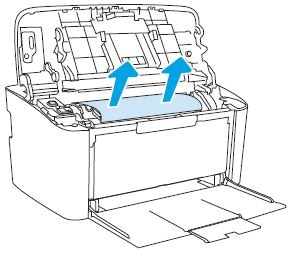
-
Install the toner cartridge.
-
On the printer control panel, press the Resume/Cancel button
 .
.
Try to print. If the error persists, continue to the next step to reset the printer.
Step 2: Reset the printer
Sometimes a paper jam error persists even though there is no jammed paper (false paper jam). Reset the printer, which might clear a false paper jam error.
-
With the printer turned on, disconnect the power cord from the printer.
-
Unplug the power cord from the power source.
-
Wait 60 seconds.
-
Reconnect the power cord to a wall outlet and to the printer.
NOTE:
HP recommends plugging the printer directly into a wall outlet.
Step 3: Try to print again
Try to print again to make sure the hardware functions correctly. If the problem persists, continue to the next step.
Step 4: Service the printer
Service or replace your HP product if the issue persists after completing all the preceding steps.
https://support.hp.com/
Comments
Post a Comment