HP Laserjet Pro M15W, M14-M17 Printer Series - Fixing Poor Print Quality
HP Laserjet Pro M15W, M14-M17 Printer Series - Fixing Poor Print Quality
This document is for HP LaserJet Pro M15a, M15w, M16a, M17a, and M17w printers.
The quality of a printed document is not as expected. The procedures in this document should help with print quality problems such as smeared, fuzzy, dark, or faded print, and loose, partially missing, or scattered toner.
Step 1: Use a genuine HP toner cartridge
HP recommends that you use genuine HP ink or toner supplies. HP cannot guarantee the quality or reliability of non-HP or refilled cartridges. If you do not use genuine HP cartridges, the steps in this document might not resolve the issue. To check the authenticity of your cartridges, go to the HP anti-counterfeit webpage (in English).
Purchase replacement cartridges and other supplies from the HP Store or local retailers.
Print another page. If using a genuine HP toner cartridge did not resolve the issue, continue to the next step.
Step 2: Check the paper
The quality and type of paper can affect the print job. Follow these guidelines to make sure the paper is appropriate. If it is not, load an appropriate paper type.
-
Use paper designed for HP LaserJet printers. Do not use paper designed only for inkjet printers.
-
Do not use paper that is too rough. Smoother paper might result in better print quality.
After loading appropriate paper in the tray, print another page. If the issue persists, continue to the next step.
Step 3: Check the toner level
Open the printer software, and then check the estimated toner remaining.
NOTE:The toner supply level and the percentage of toner cartridge life remaining provide estimates for planning purposes only. When the toner level is low, consider having a replacement toner cartridge available. You do not need to replace toner cartridges until the print quality becomes unacceptable.
Windows
Open HP Printer Assistant, and then check the estimated toner level.
-
Search Windows for HP, and then click your printer name from the list of results.HP Printer Assistant opens.
-
Click Print, and then click HP Device Toolbox.
-
Click the System tab, and then click Service.
-
From the Home tab, click Supplies Status.The estimated toner remaining in the toner cartridge displays.
-
If the toner cartridge is not low, skip to Check print settings.
-
If the toner cartridge is low, continue to the next step to replace the toner cartridge.
-
Mac
Open HP Utility, and then check the estimated toner level.
-
Click the Apple menu, click System Preferences, and then click Printers & Scanners.
-
Click your printer name, click Options & Supplies, click Utility, and then click Open Printer Utility.
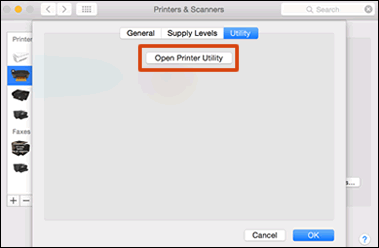 HP Utility opens.
HP Utility opens. -
Click the System tab, and then click Service.
-
From the Home tab, click Supplies Status.The estimated toner remaining in the toner cartridge displays.
-
If the toner cartridge is not low, skip to Check print settings.
-
If the toner cartridge is low, continue to the next step to replace the toner cartridge.
-
Step 4: Replace a low or empty toner cartridge
If the toner cartridge is critically low or empty, replace it.
-
Open the toner cartridge door.
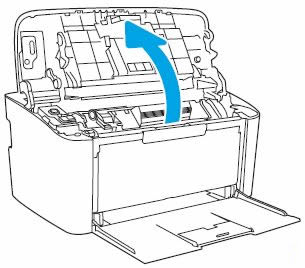
-
Grasp the handle on the toner cartridge, and then pull the toner cartridge out to remove it.
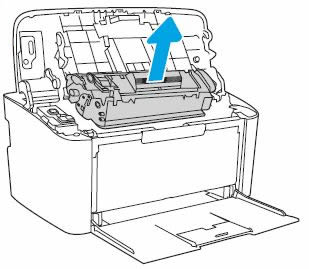
-
Remove the new toner cartridge from its package, and then set aside the wrapper.

-
Grasp both sides of the toner cartridge, and then distribute the toner by gently rocking the toner cartridge back and forth.
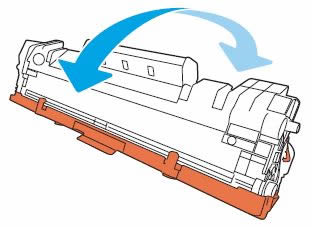
-
Bend the tab on the toner cartridge, and then pull the tab until all the sealing tape is removed from the toner cartridge.
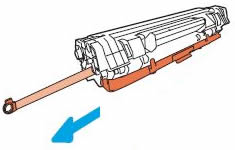
-
Pull the cover, and then remove it from the toner cartridge.

-
Align the new toner cartridge with the tracks inside the printer, and then push the toner cartridge until it is firmly seated.
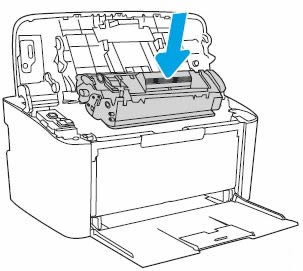
-
Close the toner cartridge door.
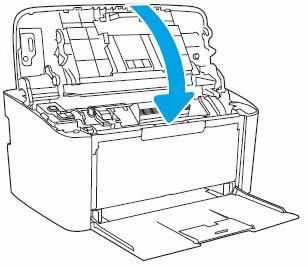
-
Place the used toner cartridge in the wrapper you set aside previously. Put the old toner cartridge and sealing tape in the box that came with your new toner cartridge to return to HP for recycling.
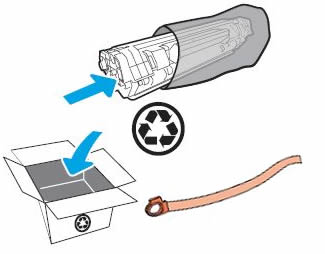
Print another page. If replacing the toner cartridge did not resolve the issue, continue to the next step.
Step 5: Check print settings
Sometimes the print settings can affect print quality. Check the print settings to make sure they are appropriate for your print job.
Check print settings (Windows)
Check the print settings on a computer with Windows.
-
In the program you are trying to print from, click File, and then click Print.The Print window opens.
-
Open the Properties dialog box.Depending on the software program, the button might be Properties, Options, Printer Setup, Printer, or Preferences.
-
Click the Paper Quality tab.
-
Depending on your print job, you might consider modifying the following settings:
-
Paper Type: Select the appropriate type of paper, such as photo paper, plain paper, or labels.
-
Print Quality: Increase the print quality from Normal or Draft mode to Best.
-
Paper Size: Select the correct paper size for your print job.
-
-
After changing the print settings, click OK to apply the settings, and then click Print.
Check print settings (Mac)
Check the print settings on computers with macOS and OS X.
-
Open a document, click File, and then click Print.The Print window opens.
-
Select the Paper Type/Quality or Media & Quality menu.
-
Depending on your print job, select the appropriate type of paper, such as photo paper, plain paper, or labels.To save your settings for future print jobs, select Save in the Presets menu, and then name the new preset.
Print another page. If changing the print settings did not resolve the issue, continue to the next step.
Step 6: Print a cleaning page (Windows only)
Cleaning the printing mechanism and printing path inside the printer might resolve issues like repeating dots, fuzzy print, or smeared toner. If you have a Mac, skip to the next step.
-
Search Windows for HP, and then click your printer name from the list of results.HP Printer Assistant opens.
-
Click Print, and then click HP Device Toolbox.
-
Click the System tab, and then click Service.
-
In the Cleaning Mode section, click Start.The cleaning process starts.
Print another page. If printing a cleaning page did not resolve the issue, continue to the next step.
Step 7: Inspect the toner cartridges
Examine the toner cartridge imaging drums and memory chips for damage.
-
Open the toner cartridge door.
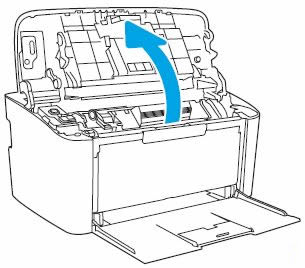
-
Grasp the handle on the toner cartridge, and then pull the toner cartridge out to remove it.
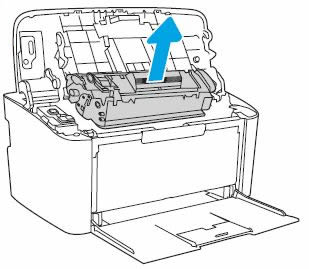
-
Examine the surface of the imaging drum.
CAUTION:
Do not touch the imaging drum. Fingerprints on the imaging drum can cause print quality problems.Figure : Location of the imaging drum
-
If you see any scratches, fingerprints, or other damage on the imaging drum, refer to the previous steps in this document to replace the toner cartridge.
-
If the imaging drum is not damaged, continue with these steps.
-
-
Align the toner cartridge with the tracks inside the printer, and then push the toner cartridge until it is firmly seated.
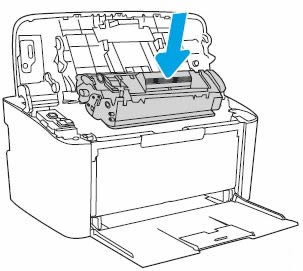
Print another page. If the issue persists, continue to the next step.
Step 8: Service the printer
Service or replace your HP product if the issue persists after completing all the preceding steps.
Go to Contact HP Customer Support to schedule a product repair or replacement. If you are in Asia Pacific, you will be directed to a local service center in your area.
To confirm your warranty status, go to HP Product Warranty Check. Repair fees might apply for out-of-warranty products.
NOTE:Keep a print sample that shows the problem. If the printer, imaging drum, or toner cartridges are replaced under warranty, the support agent might request the print sample.
https://support.hp.com/
Comments
Post a Comment